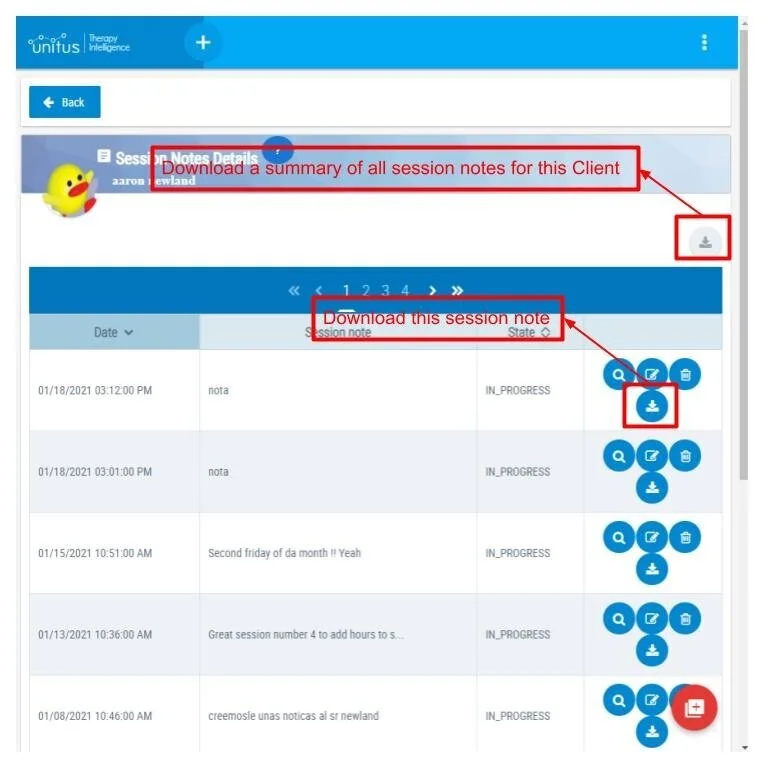UnitusTI Update version 7.4 (MARIA EDITION)
UNITUSTI UPDATE VERSION 7.4 (MARIA EDITION)
Here are the latest and greatest additions to UnitusTI!
UI Enhancements
Supplemental Information is now available as soon as you create a new program. The application requires that you save the new template for the first time to attach documents in the supplemental Information area
2. Center Clients has a new name! “Center Clients” is now called “My Clients” to reflect better how this area is used. The My Clients area of UnitusTI allows users to view the clients assigned to them and create new clients. Access to the My Clients area is available to the following user security roles: Administrator, Teacher High Level, Medium Level, Low Level, View Only, Execute Only, Client/Guardian, VM Administrator, VM User, VM Parent (with some restrictions, please view the security roles guide for specific permissions.)
Security updates
Enhancements to the Encryption and Transport Layer Security. The application has increased the Rigor of the Service's SSL Configuration.
The Application Uses Strict Transport Security Headers in all the webpages used by UnitusTI to improve the defense against cookie hijacking and protocol downgrade attacks.
By doing these security upgrades, UnitusTI no longer supports the following combinations of the browser and Operating System (OS)
|
Browser |
OS |
|
IE 11 |
Win 7 R |
|
IE 11 |
Win 8.1 R |
|
IE 11 |
Win Phone 8.1 R |
|
IE 11 |
Win Phone 8.1 Update R |
|
Safari 6 |
iOS 6.0.1 |
|
Safari 7 |
iOS 7.1 R |
|
Safari 7 |
OS X 10.9 R |
|
Safari 8 |
iOS 8.4 R |
|
Safari 8 |
OS X 10.10 R |
Session Notes Dashboard Updates
The Session Notes Summary table has changed in the Session Notes Dashboard. Now you will be able to see under each session note the related service code details and the session note details. See below for a closer look at each.
Session Notes Details
Session Note: The session note written by the creator of the session note
Client Name: The client of the session note
Creator: User name that created the session note
Date: Date saved in the session note
Tags: Tags added to the session note
Service Code Details
Service Code: Service code associated with the session note.
Service Code Name: Name of the service code added to the session note.
User: First and last name of user who added the service code.
Invited User Note: The note of the invited user. If the session note creator invited a user to collaborate with the session note, the table would display the user’s information in that row. If the session note creator did not invite any user to the session note, this space would be blank.
Code Start Time: The service code owner records the start time of the service code in the session note. It only applies to time-based service codes.
Code End Time: The end time recorded by the owner of the service code. It only applies to time-based service codes.
Time Used by Code: The total time used by the service code. It only applies to time-based service codes.
Units Used by Code: The units of the service codes used in this session note. For example, if the service code’s unit value is 15 minutes, and the total time recorded was one hour, then the units used by the code are four units.
Unit Value: The service code’s creator defines each service code’s unit value. For example, if a service code unit is 15 minutes, 15 minutes is the unit value.
Value: The number recorded by the user in the session note; for example, the number of kilometers that the client traveled to run the session therapy. It only applies to distance-based service codes.
Unit Type: This field describes the unit type of the service code. It can be the time in minutes, distance in km, or distance in miles.
Other details: Here goes the additional comments that the user adds to each service code
Signed by: User name that signed this service code and session note
Color Code: The color given to this service code. The service code creator sets it up.
Export session notes report
Search for these icons in the Session Notes Dashboard on the header of each chart to download the data in the format you desire:
To download to Excel or CSV.
To download to Word or PDF
In the Session Notes details, there are two new buttons to download PDF or Word reports. Select the gray icon at the top right corner to download a summary of all session notes for that client, and select the download button in the row of the session note to download a report for that single note.
When you select it, wait a moment while the application redirects you to the dashboard, the next screen will show you a list of information that you can add to the report, check/uncheck the fields that meet your report needs. Then select “Export pdf Report” or “Export Docx report”.
To go back to the list of Session Notes details, select the “Back to Session Note” blue wide button
Have questions or issues to report? Our friendly Support team is standing by! Use the support ticket feature in UnitusTI or with the blue “Support” button at the bottom of this page.