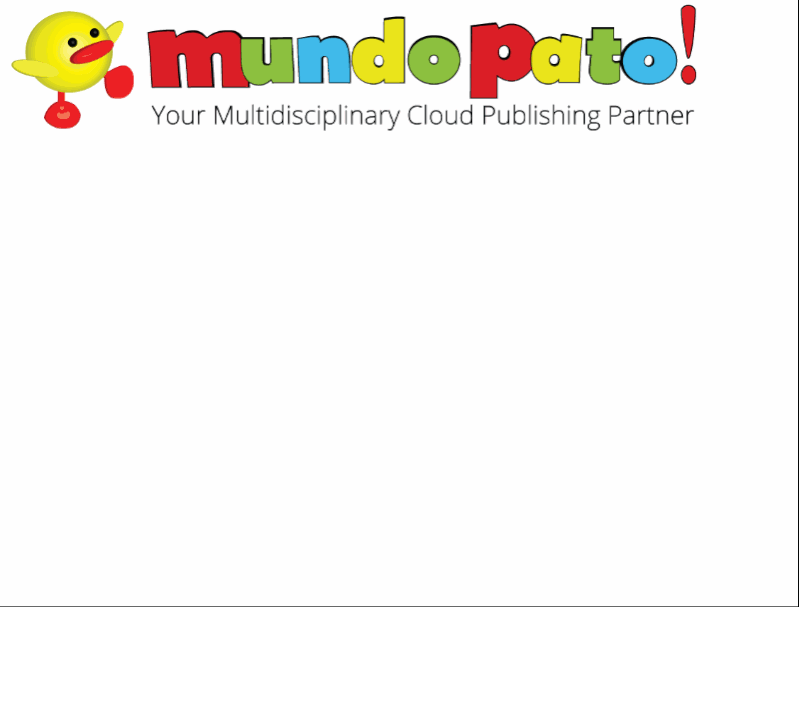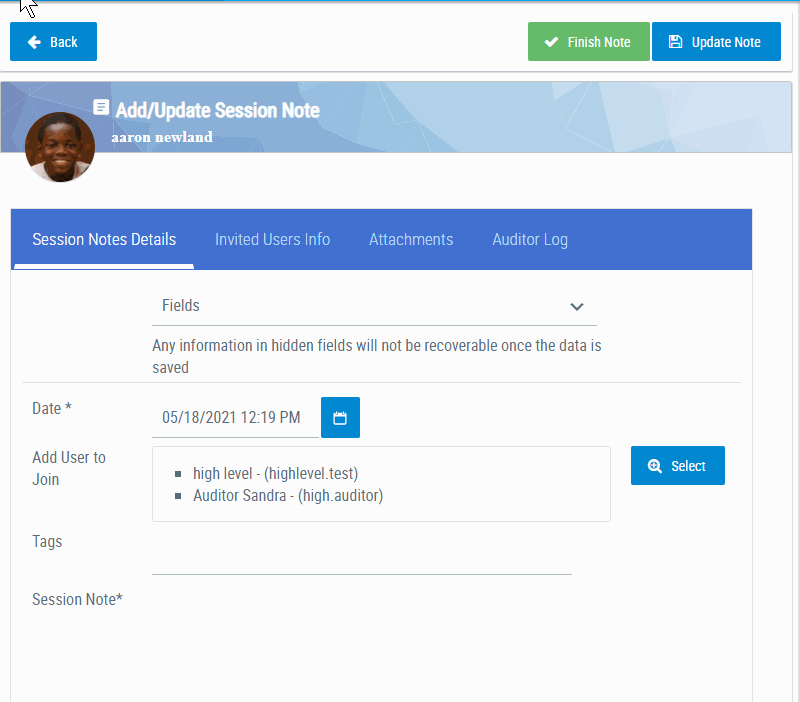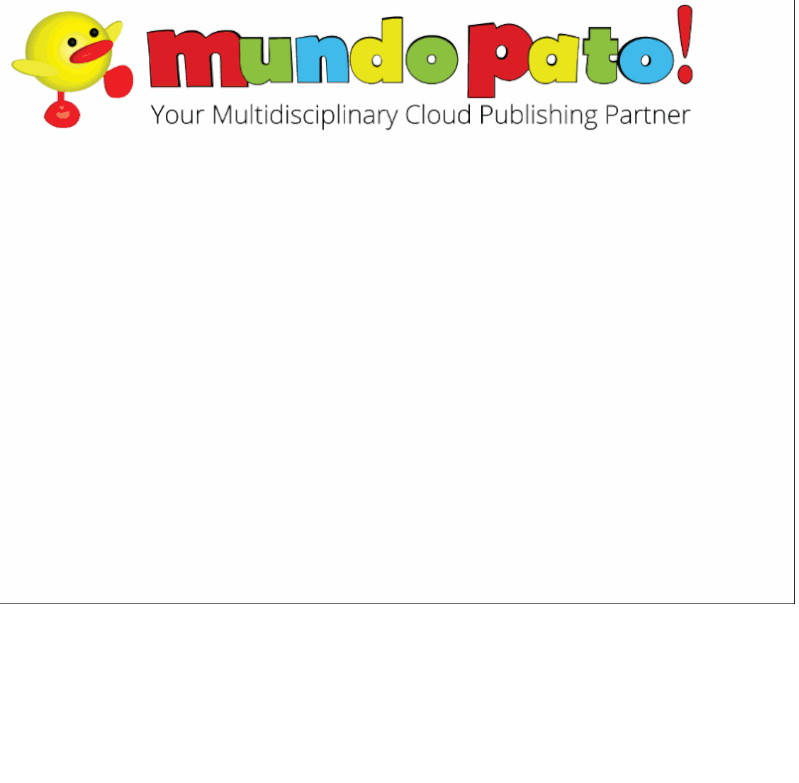UnitusTI Update Version 7.7 (Maria Edition)
Here are the latest and greatest additions to UnitusTI!
Invite users to your session note as Supervisors or any custom role
Adds additional team members (users who are also assigned to this client) to the session note. Joined users can add their session notes, service codes, and signature from their own UnitusTI account. Joined users can be invited as Supervisors, Supervisees, or any custom role.. Click here for more information.
Invite team members to your session notes
Adding other users with whom you share an assigned client allows them to add comments to the note and add a signature if required. While creating a new session note or editing a draft, follow these steps:
1. In the Fields dropdown, check Add Users to join to enable that field.
2.Select the button select with a magnifying glass icon
3. Search the list and check the boxes for the team members you wish to invite
4. Click or tap the blue “Select” button to save your selection and accept the confirmation message
5. Select the “Update Note” button in the top right corner of the screen.
The selected users have now joined the session note and can add their comments to the note any time before it’s published (notes are published once “Finish Note” has been selected).
Invited Users Info tab
The gif on the left shows a short demo of how to give your team members a custom role.
1. After the note creator has invited the team members and they are listed in the “Add Users to Join” field, navigate to the “Invited Users Info” tab
3. In the column “Invited As”, users can select or type the role for each invited user
4. In the same table, users can view the session note of each invited users and if they signed their note.
Report your session note program references
The program reference can be viewed In the dashboard and reported in .pdf or .docx format (click here for more information)
View and Export Program Reference Data
1.Navigate to the Session Notes Dashboard
2. In the “Clients and Dates” tab, users can filter by clients and by dates
3. In the Session Notes tab, users view all the session notes information
4.Each Session Note has a “Program Reference” button that opens a pop-up displaying the program reference Information in a table format
5.In the Session Notes Dashboard, next to each session note there is a button to download each session note. A form opens up, where users can select which information include in the session note