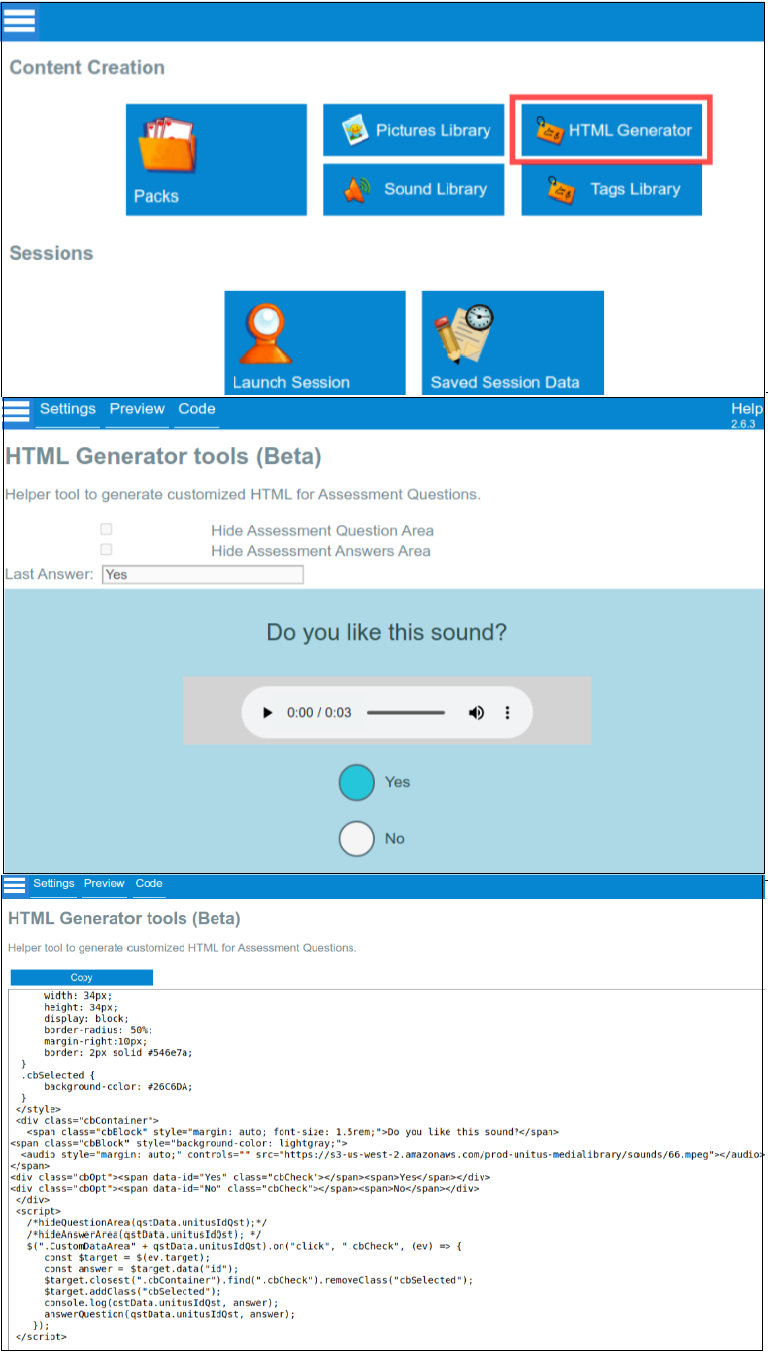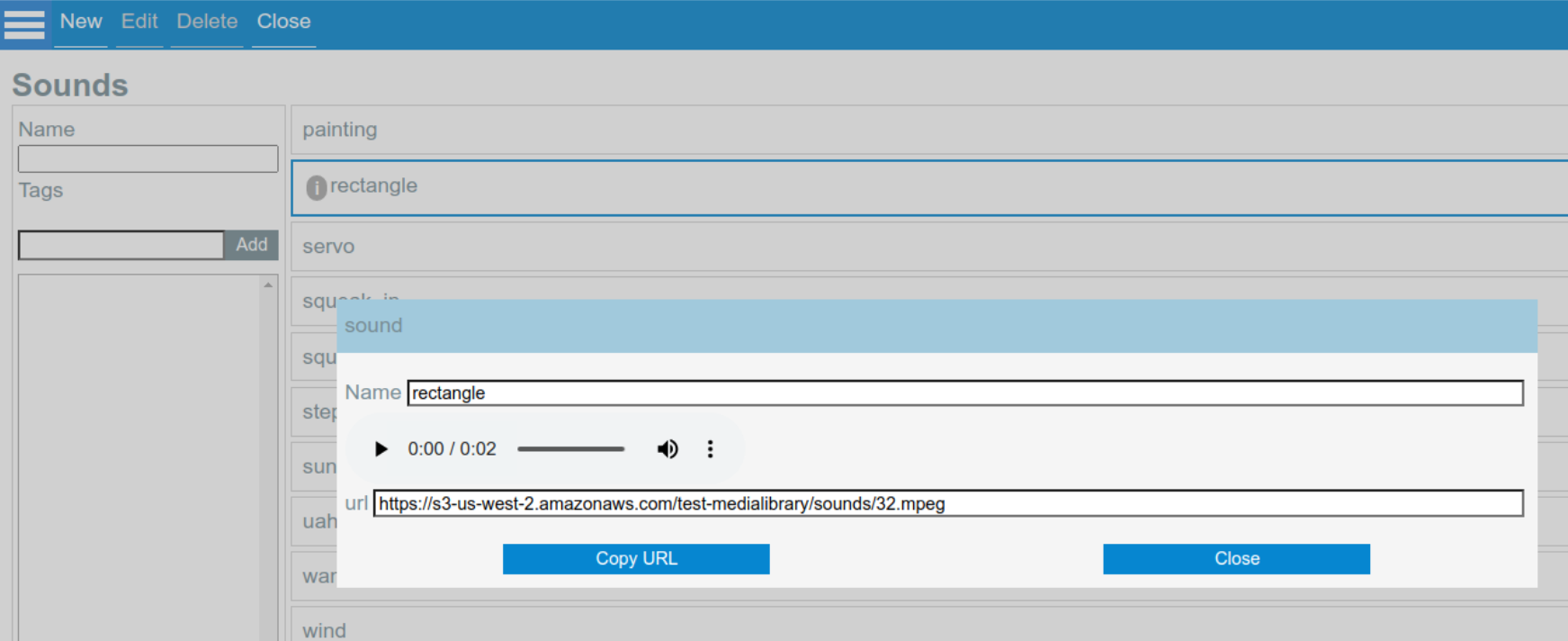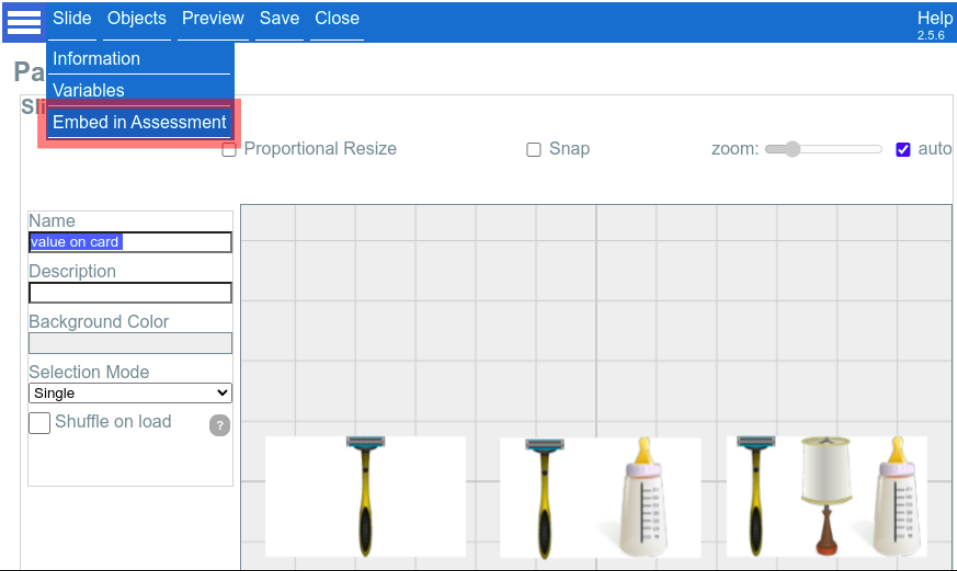UnitusTI Update version 7.17
Customize Assessments with HTML Code Blocks
Custom Code Block in Assessments
When creating questions for your assessments in the Assessment List, you’ll find a new field called Custom Code. This custom code block lets you embed content using HTML code, to create formatted text, tables, links, videos, pictures and audio files in your assessment questions beyond what is available in the Additional Information field.
While writing these interactions from scratch is possible, it demands basic knowledge of Javascript and HTML. More instruction is available for developers in the Mundo Pato developers guide.
Embed Virtual Material Activities in your Assessments
Get preset code to use in an Assessment Custom Code block by visiting the Virtual Materials Toolset
(Menu area: Toolsets/Virtual Materials)
For non-technical users (and for developers that want to play with examples) hop on over to the Virtual Materials Toolset to grab some code from predefined templates in the HTML Generator tool. Copy it and then head back to your assessment question editing page to paste it into the Custom Code block.
Add activities to your assessments using the HTML Generator tool:
Create HTML code using the HTML generator in the Virtual Materials Toolset (menu: Toolsets / Virtual Materials / Manage Toolsets). The HTML Generator includes predefined templates that can be quickly generated by choosing a layout for your activity and defining some parameters. Once the code is generated, copy it and head back over to your assessment question creation screen (Assessment / Assessment List / edit your draft assessment / Questions tab) and paste the generated code into your Custom Code section (see above instructions in “Custom code field in Assessments”).
Steps:
Navigate to Toolsets in the main menu.
Select the Virtual Materials toolset
Select the HTML Generator button
Once you enter the Settings Screen, you will be presented with a list of Layouts. Each Layout will request a different number of parameters, depending on the design. The layouts available are:
1. Question with audio and yes/no options
2. List of audios with checkboxes
3. Simple Youtube video
4. Simple video
5. Videos with multiple options
6. List of options in a row
Click on View Documentation below for a full walkthrough
Add audio files to your assessments from the Virtual Materials Audio Library:
The Virtual Materials Toolset includes an Audio Library section where you can upload audio files to use in your virtual materials. You can also use these audio files in the Custom Code block in your assessment questions.
After you upload your audio files in the Sounds area of the Virtual Materials toolset, click on the information icon. In the popup, select the “Copy URL” button, then head over to your assessment question and paste it into the Custom Code field. See more details by clicking the Developers Documentation button below.
Add pictures to your assessments from the Virtual Materials Toolset in the custom HTML code
You can use the pictures stored in the Picture Library in your assessment Custom Code blocks. Copy the picture’s URL address by selecting the “information” icon and use the “Copy URL” button, then paste it into the Custom Code block in your assessment question.
Add Virtual Materials activities to your assessments using the HTML Generator tool:
Slides in Virtual Materials can be integrated directly into an assessment, so the selected slide will be loaded in the area right between the question and the answer.
Click on View Documentation below for a full walkthrough
Have questions or issues to report? Our friendly Support team is standing by! Use the support ticket feature in UnitusTI or the blue “Support” button at the bottom of this page.