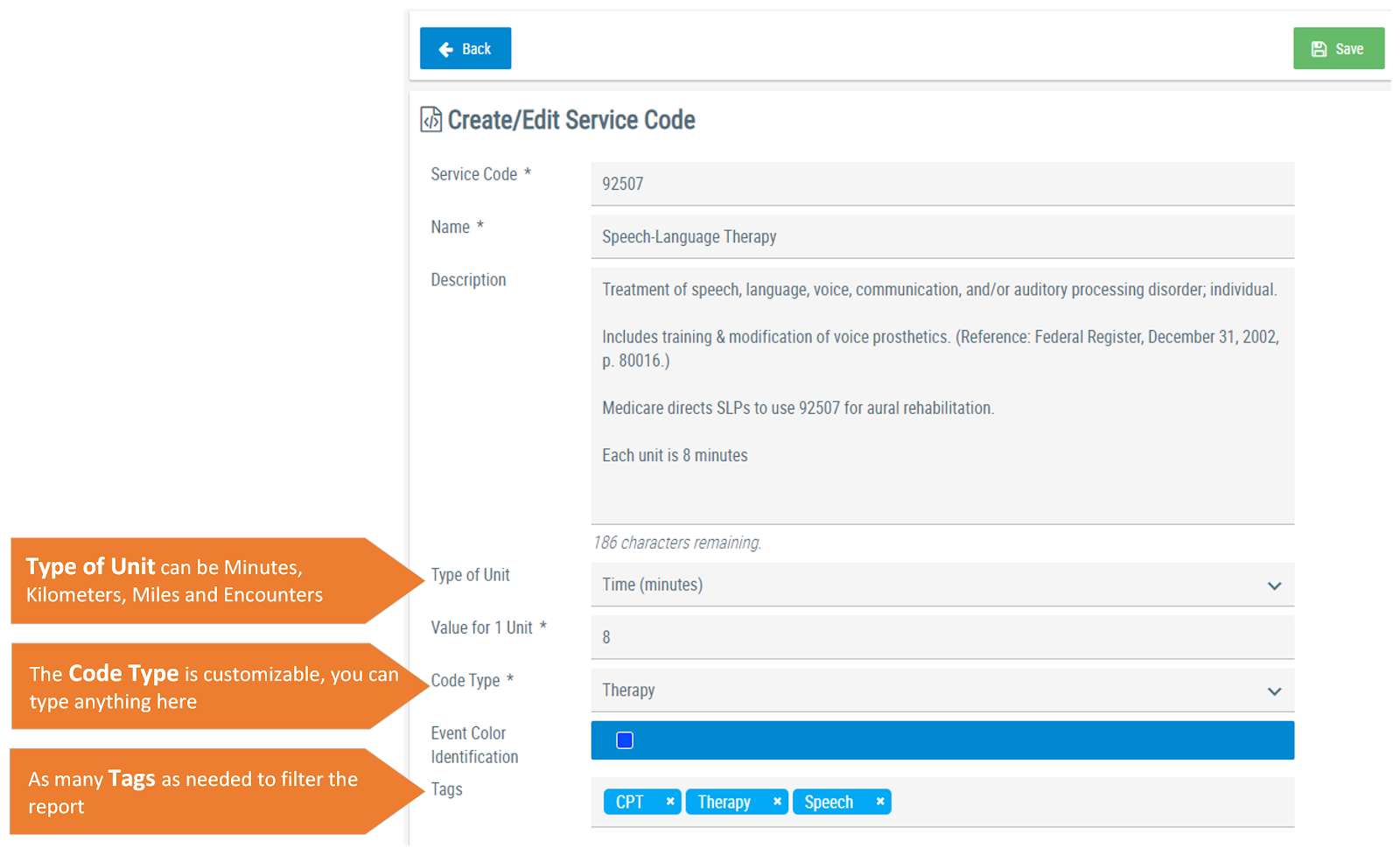UnitusTI Update version 7.0 (Maria Edition): Service Codes & Session Notes
Here are the latest and greatest additions to UnitusTI!
Service Codes and Session Notes have gotten some new features and functionality in UnitusTI
For step-by-step instructions on using the new Service Codes and Session Notes features, click here.
Service Codes
Service Codes have moved from the Center Information area to a brand new module right in the main menu. Service codes have been enhanced to include the ability to create service codes, assign unit values (with allowed caps), and assign them to session notes to track usage. Additional functionality includes the ability to assign unit caps and track and report on the usage by client and user.
Assign unit values to service codes based on time (minutes), encounters (sessions) or distance (miles/kilometers)
Track allowed caps by client or user and by validity period
Create customized reports for insurance and regulatory agencies
Session Notes
Session Notes now are available from an additional area: Manage Programs. Select your client to visit their Program List Detail Page and access session notes from the familiar icon at the top right side of the page.
Session notes have added the following functionality:
Assign service codes
Record start/end time for each service code in the session notes
Add SOAP notes
Set location and address for each session note
Attach multiple files
Multiple signatures
Third party signature verification
Create tags for enhanced search functionality
The new service code functionality is now tracked using session notes. The diagram below demonstrates the lifecycle of service codes and session notes in UnitusTI:
Reporting and Exporting for Session Notes and Service Codes
The ability to export, tracking and report on session notes and service codes is now available in a brand new dashboard reporting tool. You can find this dashboard by navigating to “Dashboard (BETA)” in the main menu and then choose the “Session Notes Dashboard” (see screenshot below). We have outlined how to utilize this reporting tool in this guide.
Additional notes:
The ability to view session notes has changed slightly: users can view their own session notes from the Center Clients, Manage Programs and Run Program areas (note that access to these areas will depend on their security role), however to see notes from other users, you will need to access the Session Notes dashboard reporting tool. The security roles that have access to the Session Notes dashboard area are: Administrator, High Level, Medium Level, Session Notes Editor (and for VTM-only accounts: Session Notes Editor, VM Administrator and VM Manager).
Service codes may still be assigned to calendar events and tracked through the Session Tracking Report, if you prefer to continue using this method. However, these areas will not track unit value usage with client and users. To use the enhanced functionality described above, you will need to use Service Codes from the new menu area and assign them to session notes.
Service codes that you created prior to this update are still in your account. All existing service codes will be available from the Service Codes menu area and prior session notes will be in the Session Notes list for your clients.
For step-by-step instructions on using the new Service Codes and Session Notes features, click here.
New Security Roles
Security roles have changed a bit as a result of this enhancement. Please read below for more information. Adding the new role(s) to users can be done by a user with the Administrator, VM Administrator or User Manager role.
For Session Notes:
The ability to view session notes has been removed from the “Client/Guardian” and “VM Parent” security roles due to security concerns. We have added a brand new security role to alleviate this:
(Note that access to these areas may be further modified by any other security roles assigned.)
“Session Note Editor” security role has access to the following:
My Account
Session Notes dashboard report areas: Client and Dates; Session Notes
Session Notes: create, update and view their own notes (only administrator roles can delete notes)
You can view all security roles, including these new roles, in the online guide found here. (VTM-only accounts, please go here.)
For Service Codes:
Additional security roles have been added for Service Code usage (note that these roles do not apply to VTM-only accounts):
“View Service Codes” security role has access to the following:
My Account
View list of codes
View assignations by client and user
“Service Codes Editor” security role has access to the following:
My Account
Session Notes dashboard report areas: Client and Dates; Unit Balance
Service Codes menu area: Create, update, remove service codes. Create and update assignments by client and users using the “Assign By Client” and “Assign By User” options in this area.
(Note that access to the above areas may be further modified by any other security roles assigned.)
You can view all security roles, including these new roles, in the online guide found here. (VTM-only accounts, please go here.)
Other Updates
The “Create Programs” menu area has been renamed to “Programs”. Functionality for this area has not changed, but the new name will better reflect that this area is so much more than just creating programs!
Have questions or issues to report? Our friendly Support team is standing by! Use the support ticket feature in UnitusTI or with the blue “Support” button at the bottom of this page.