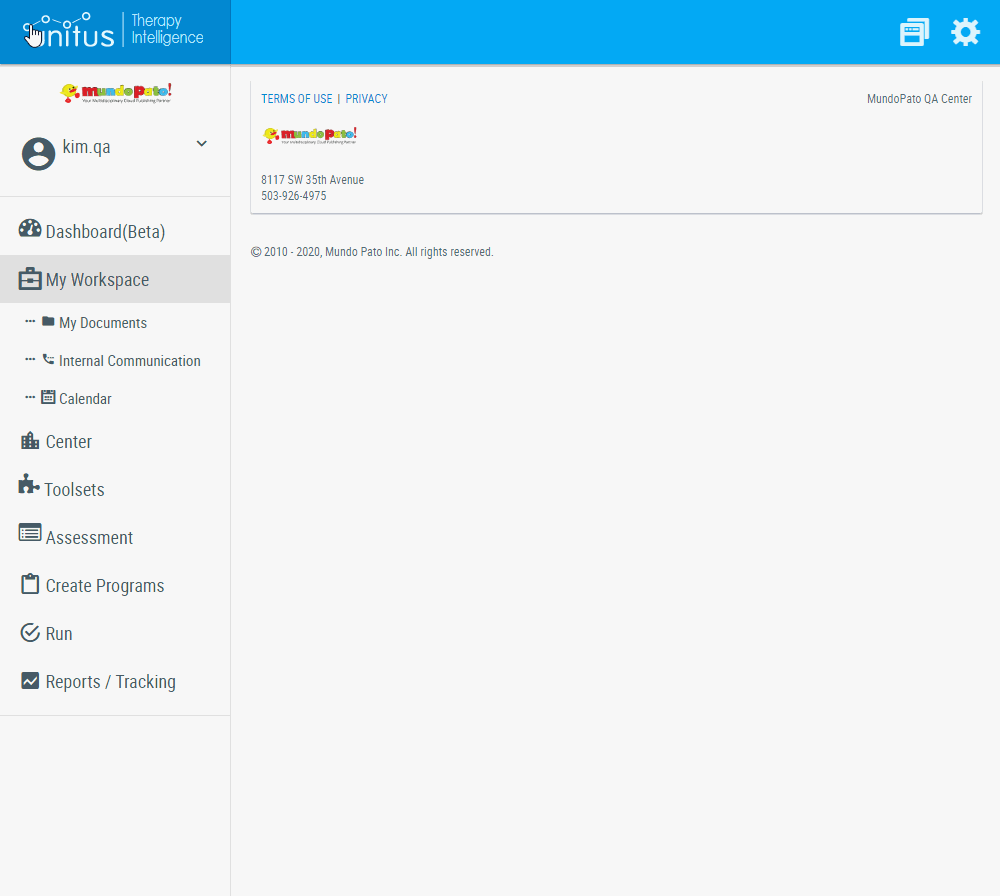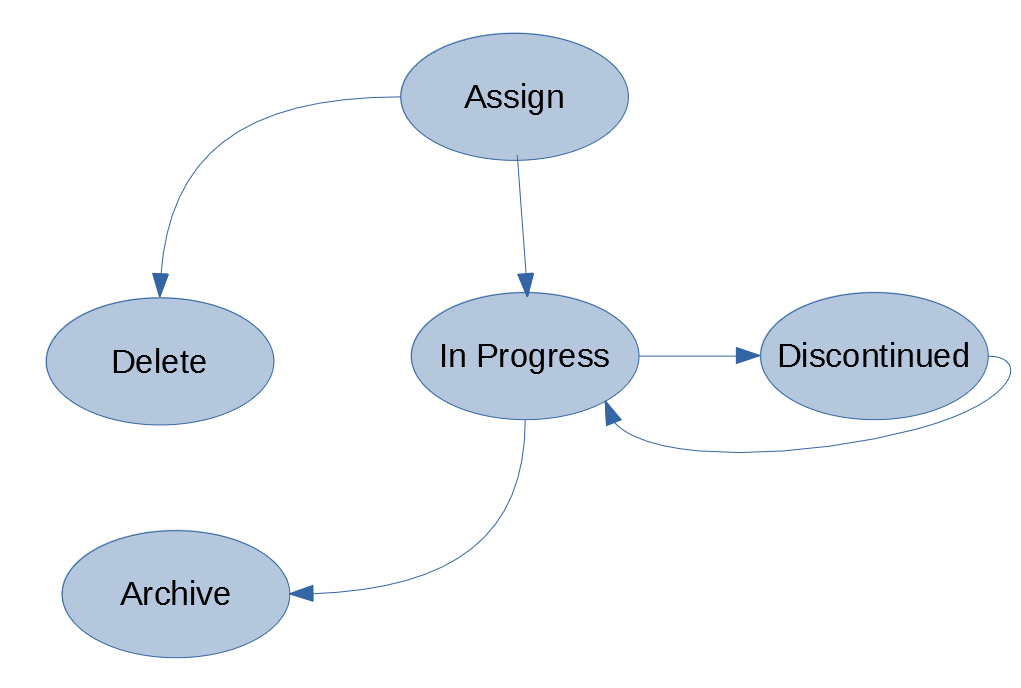April 22, 2020: UnitusTI Updates (ver. 6.14)
Here are the latest and greatest additions to UnitusTI!
New Functionality in Manage Assessment: Unassign an Assessment from your learner (client or student)
Location: Manage Assessment menu area
You can now discontinue, delete or archive assessments that have been assigned to your clients and students from their Manage Assessment page. Changes made in the Manage Assessment area will not affect the assessment template that is in the Assessment List, so you can freely discontinue or remove an assessment from the Manage Assessment area that has been assigned to a student or Client without risk of losing the original assessment template. (Note: to permanently remove an assessment template so that it’s no longer available to assign to any Client, you would need to delete it from the Assessment List)
How:
Navigate to Assessment in the main menu and select Manage Assessment
Select the Client
Locate the assessment you wish to remove from the client
Choose the “…” icon in the Actions column and then choose either “Discontinue” or “Delete” (if the current status is ““In Progress”, you will have the option to discontinue or delete. If the current status is “Assign”, you can choose Delete. (see list below for more information about these options)
Discontinuing and reopening an “In Progress” assessment
New Functionality in Manage Assessment: Assessment Execution Status
Location: Manage Assessment menu area
Assessment life cycle and flow.
Assigned assessments have a life cycle with the following states:
ASSIGN: Status of an assessment that has been assigned to a client but not yet executed. Once the assessment has been started (in Run Assessment), the status will change to IN_PROGRESS.
IN_PROGRESS: Status of an assigned assessment that has been executed at least once. In Progress assessments can be discontinued, reopened or archived (deleted).
ARCHIVE: When an “In Progress” assessment is deleted, it’s status changes to “Archive”. This allows the assessment’s execution history to remain available from the “Assessments” tab. Archived assessments are no longer available in Run Assessment and they cannot be restored to an active status. A new instance of the assessment can be assigned to the client at any time. Important: When the assessment has been archived there is no way to restore it, users can assign the same assessment and it will begin recording data as a different assessment. (Archived assessments can be restored for a fee.)
DELETED: Status of an assigned assessment that has been deleted from an assigned Client. A deleted assessment is no longer displayed in the “Assessments” tab of the Client’s Manage Assessments page nor in the Client’s Run Assessment area, however it can be reassigned to the Client at any time from the “Assign Assessment” tab.
DISCONTINUED: Assigned assessments can now be discontinued and resumed at a later date with no break in the historical execution data. A discontinued assessment remains in the "Assigned Assessments" tab along with any historical execution data but its execution ability is paused. Prior execution data is stored in the History. The assessment will not appear in the Run Assessment area until it is reopened, which can be done by choosing the “Reopen” option from the Actions column in the Manage Assessment page. Users can reopen and pause an assigned assessment as many times as needed.
Note that the “Status” column for the Assessment List menu area has not changed. The “status” column for that area will continue to show the publication status of an assessment (i.e. Draft or Published).
Updates to Security Role: “Teacher”
The Teacher security role can now use the Program Queue feature to prepare program lists ahead of student sessions. The program queue can be preset with chosen programs and it will also auto populate with programs you’ve started running while you are logged in (it will refresh upon logout). See how the Program Queue works in this short tutorial video: https://youtu.be/guoqlWjQt1A.
The Teacher security role can now preview the assessments in the Assessment List to see all the components that are part of the assessment before assigning it to a student (the Introduction, questions, demographic fields, supplemental materials and scoring)
Have questions or issues to report? Our friendly Support team is standing by! Use the support ticket feature in UnitusTI or with the blue “Support” button at the bottom of this page.