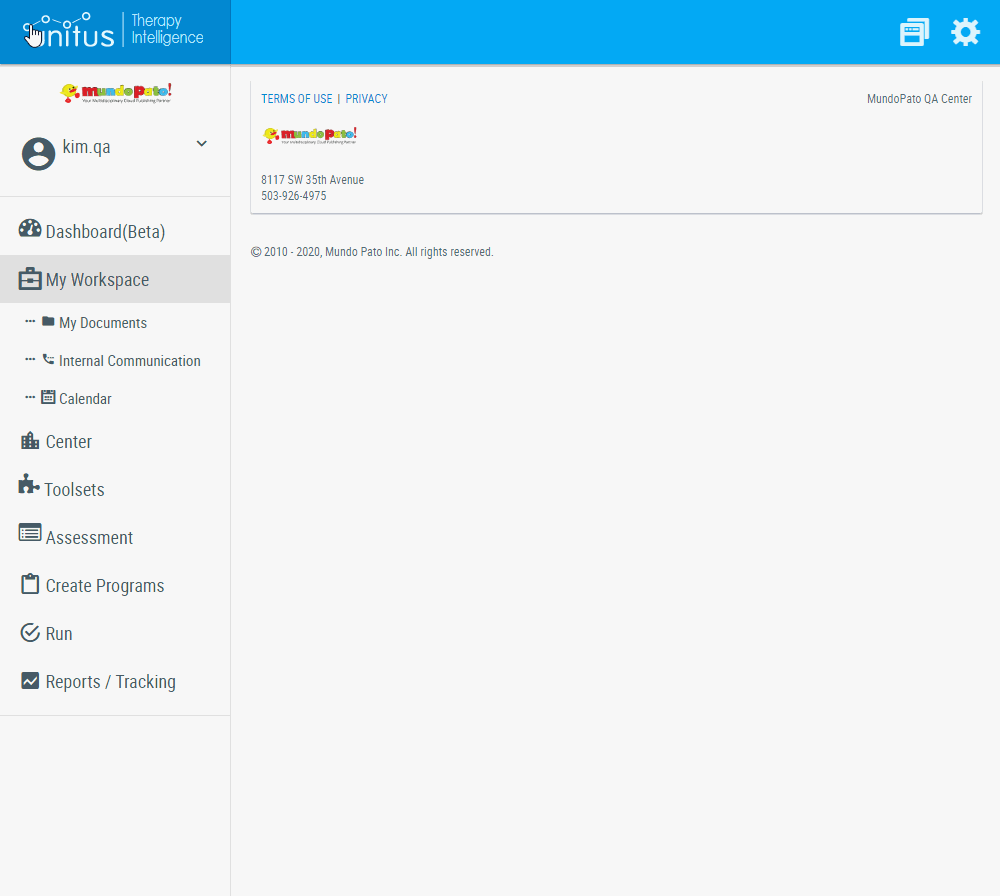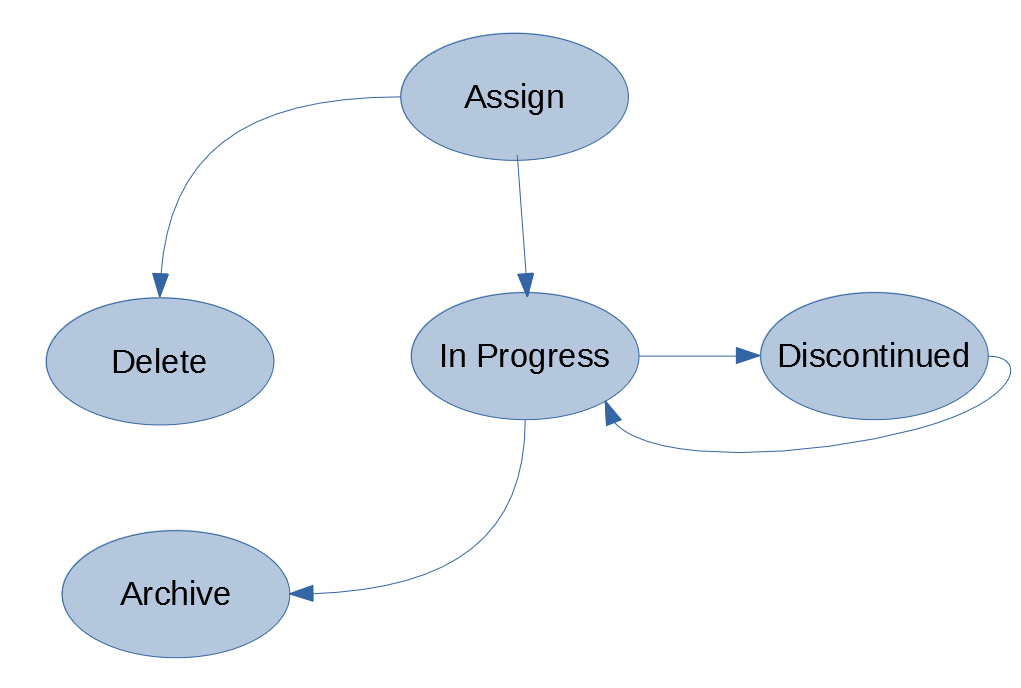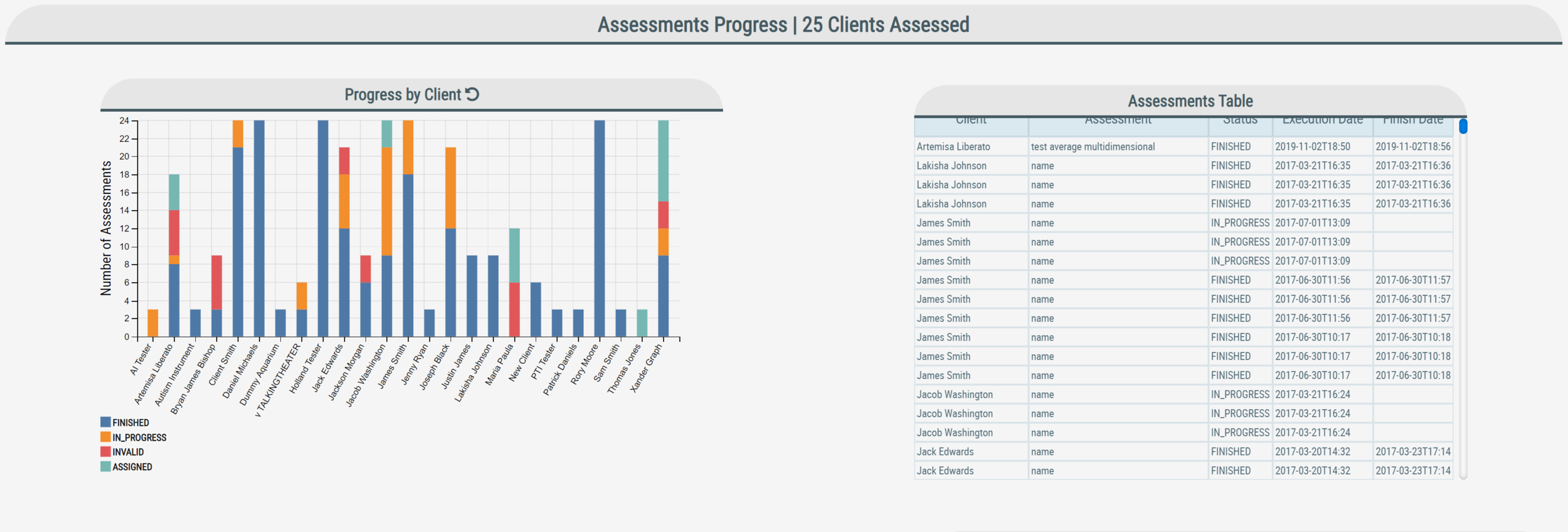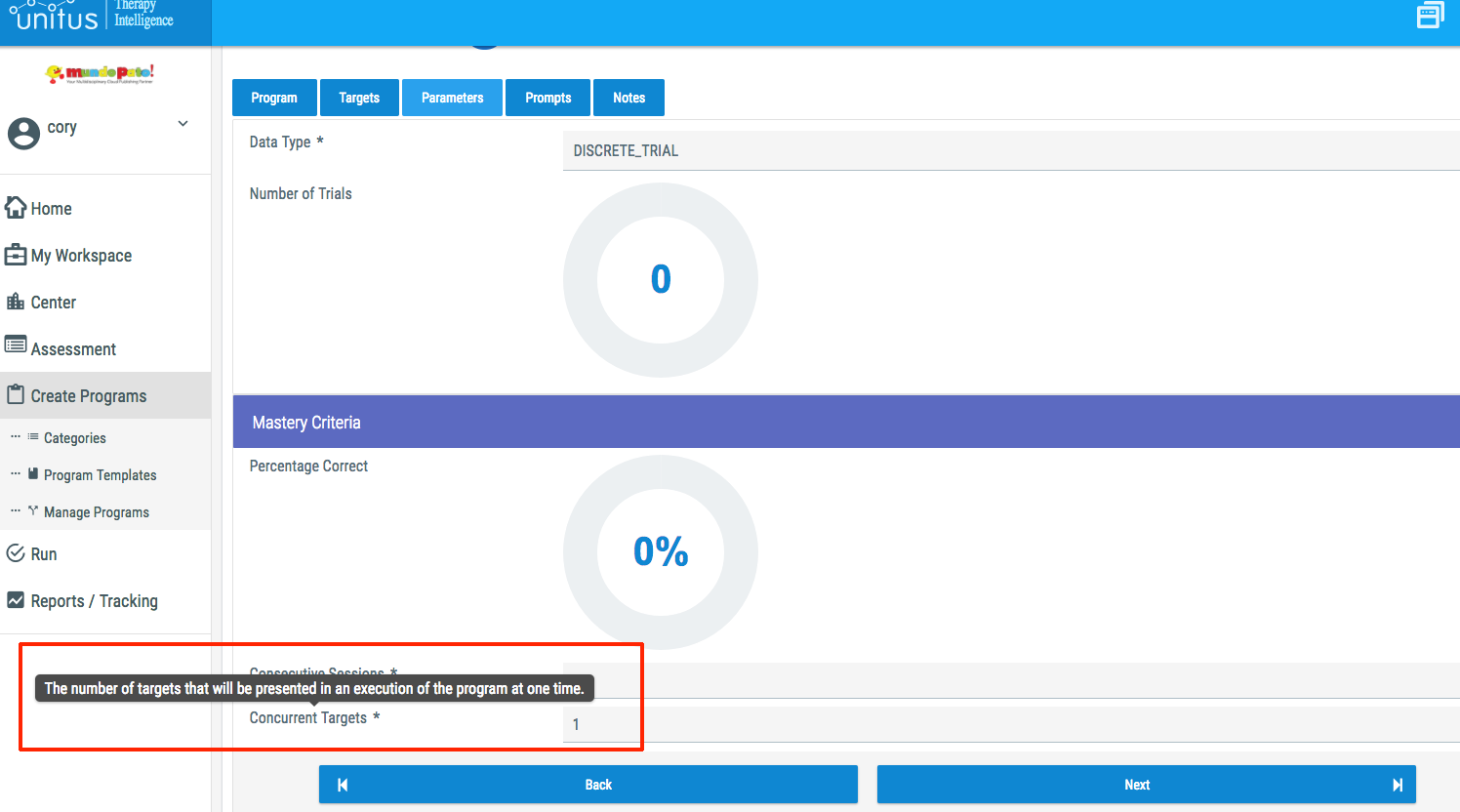Mundo Pato is thrilled to announce some exciting new updates that have been deployed in UnitusTI! We are always striving to improve functionality for you, our users, and we hope that you will love these new updates as much as we do! If you have any questions about the features described below, please do not hesitate to contact the support team by creating a support ticket from within UnitusTI.
This is a major release, and while we have done extensive quality assurance testing on the features described below, we are releasing it under beta to ensure a smooth transition to gold status. This release will remain in beta for the next three months.
On the login page, a "forgot password" button has been added; this feature allows users to request a link to reset their password in the event that they become locked out of their account. This will save valuable therapeutic time, as staff who are in session will be able to quickly regain access to their UnitusTI accounts without needing to contact a supervisor to unlock the account. **To use the forgot password feature, users must have a valid email address listed in the email field of their user profile; user profile pages can be updated by administrators or users with the "user manager" security role.
The Program Templates section of UnitusTI is where you'll find the most substantial changes and the ones that we are the most excited to share with you:
- Non-required template fields (subtitle, prerequisites, materials, procedure, and consequence) have been moved to a drop-down menu at the top of the template to create a cleaner look; to add one or more of those fields, click the drop-down and select the fields you want to add.
- Users can now add custom fields to their templates that allow them to give even more information in the template; for example, you might list teaching strategies, tips to remember, generalization suggestions, etc., here. Up to 10 fields can be added and the fields can be edited at any time.
- "Additional Procedure" has been re-titled to "Supplemental Information"; when creating a new template, the template must be saved before any relevant docs or images can be attached to the template.
- A field for template tags has been added, allowing you to enter keywords about the template that will increase searchability in the program catalog.
- Templates can be deactivated at any time if you'd like to prevent them from being assigned to a client; if a template is deactivated while actively in progress with a client, that program will still appear in their program list and users will still be able to run the program and record data.
- Templates can be cloned to create exact copies in order to make changes to an existing template (e.g., creating a receptive program that is identical to an expressive one). Templates tied to your curriculum subscription cannot be edited but can be cloned. If a subscription template is currently being used with a client and you want to make changes, you have the option to "clone with data", which means that an editable clone will be created and the existing data will "travel" to that new template. No client data will be lost in this process.
Some relevant video tutorials are linked below; please contact the Support Team with any questions you may have.
Finally, we are happy to introduce to you our Program Library feature, which will allow you to check for and merge updates to templates included in your subscribed curricula. The Program Library is linked to our Publishing Home platform (beta), which was created as a place for curriculum authors to update their program templates and publish new versions of those templates to the users who have subscribed to the curriculum. This allows you to ensure that you have the most updated version of a program template to implement in your practice. Your Program Library can be accessed by clicking "Program Templates" in the main menu of UnitusTI; in your library, you'll see the curricula to which you have subscribed, as well as information about other curricula offered by Mundo Pato. If you would like to learn more about any of the other curricula that we offer, contact the Support Team and we will be happy to put you in touch with our sales team.
Curricula have been grouped into "Packages"; to see updates for your curriculum, click "Check for updates" in the package information pane. Within the package information pane, you can review the changes that have been made to each template and choose whether or not you'd like to merge the template. If you have made edits to a template that is part of a curriculum package, a "clean" copy of that curriculum template has already been added to your account in order for you to receive new versions; any edits that you have made are retained in the original template, now labeled as a custom template in your template catalog.
The integration of the Program Library and Publishing Home features into UnitusTI has been a long process, but one that we believe will offer our users increased functionality in the UnitusTI platform. We welcome your feedback about this beta release as we work to perfect these features, and the Support Team is standing by to answer your questions.